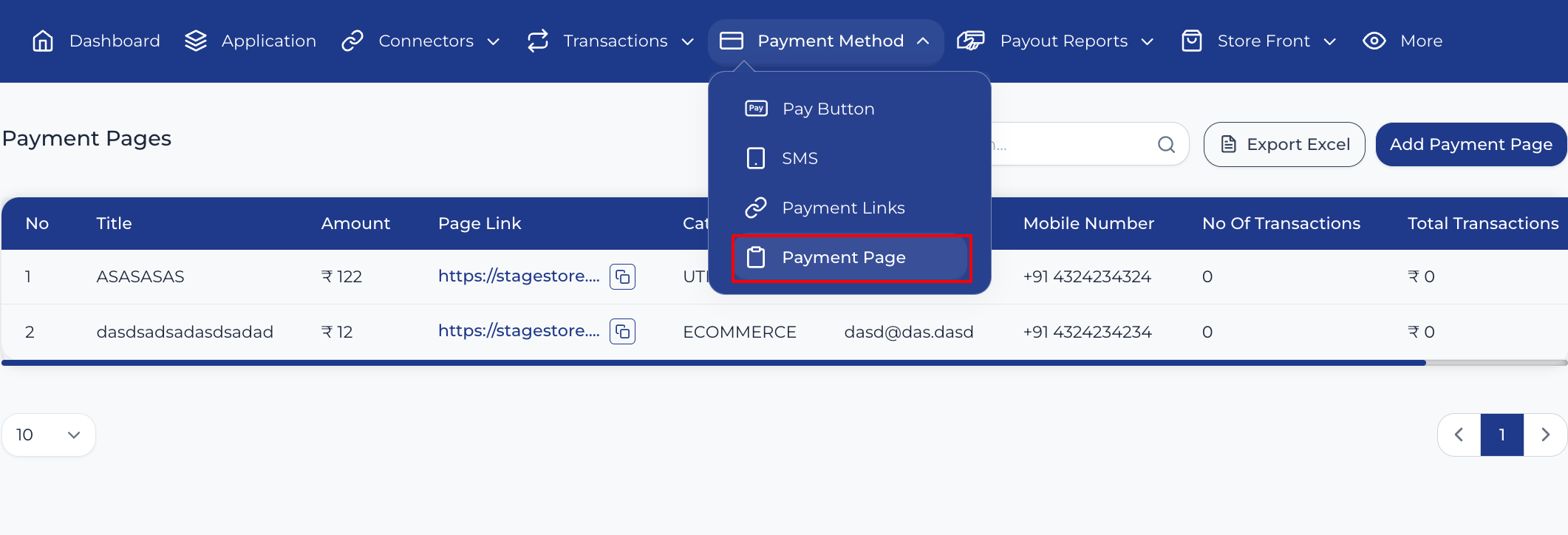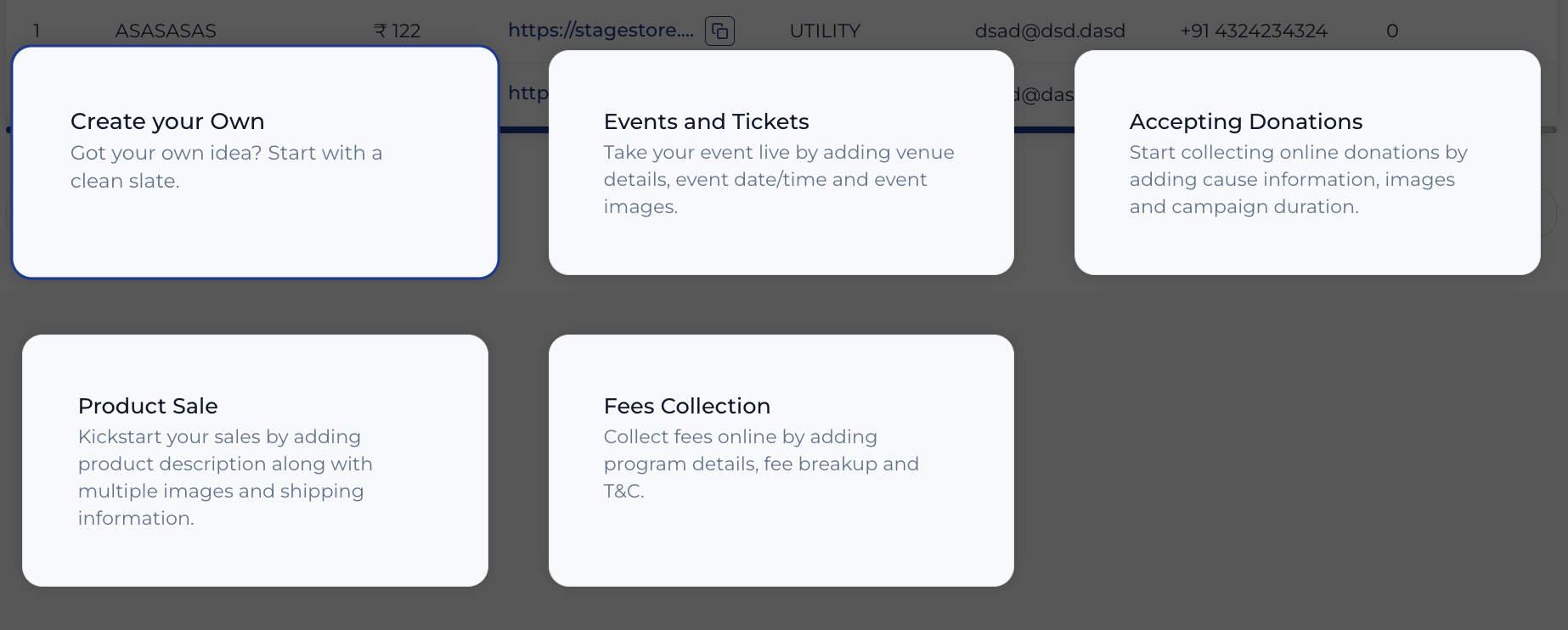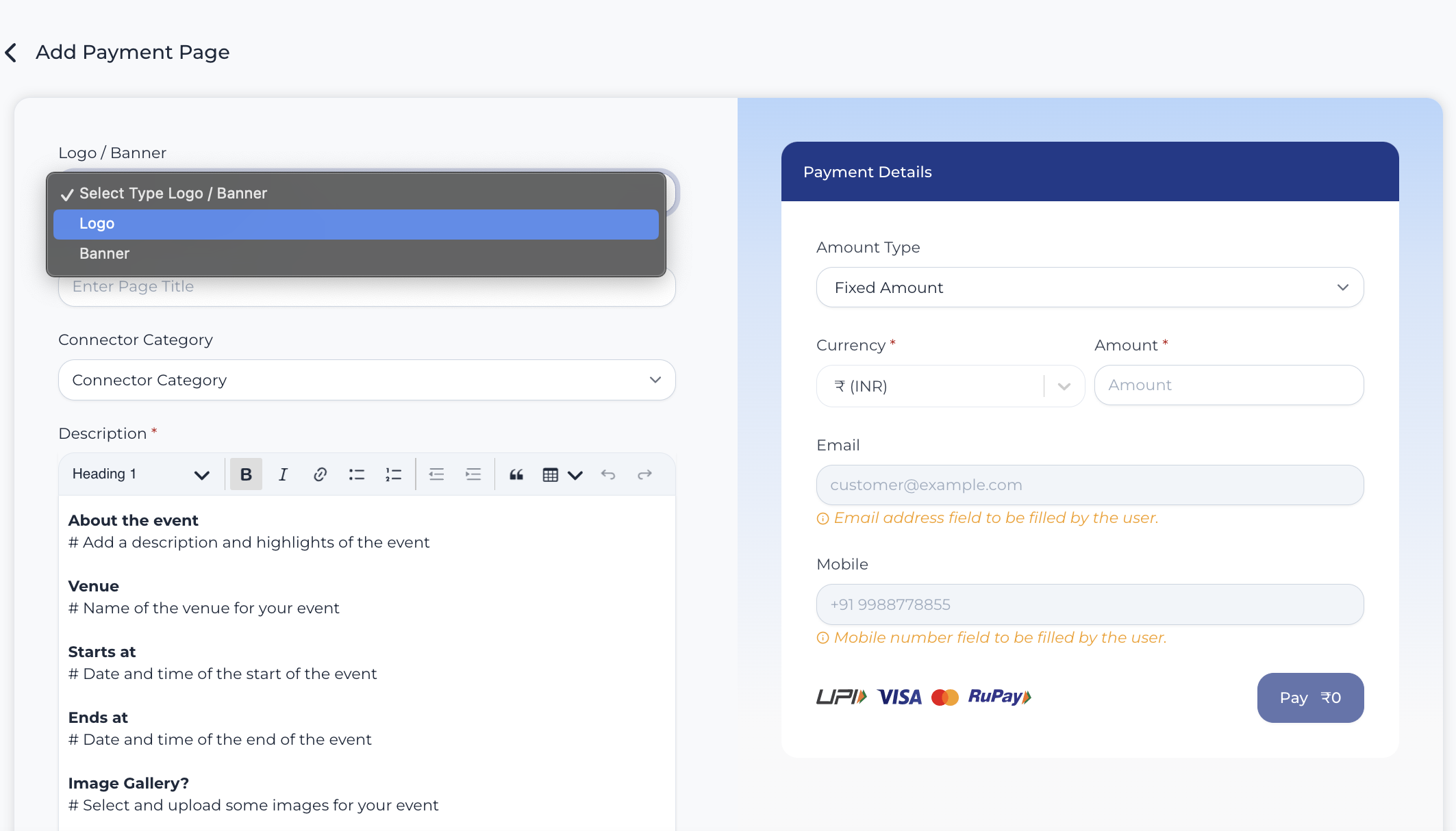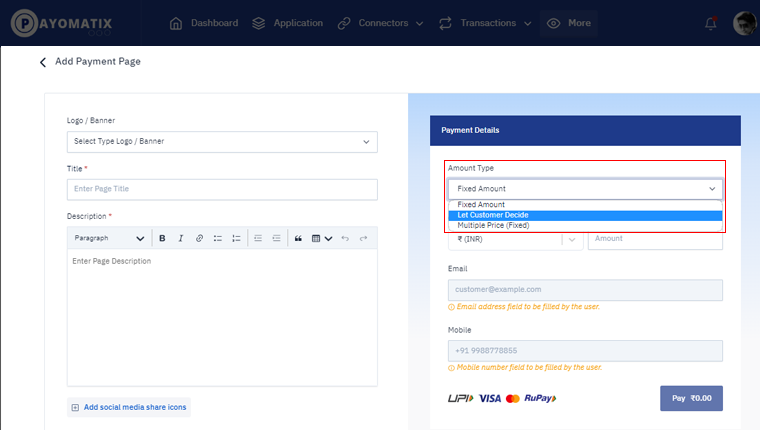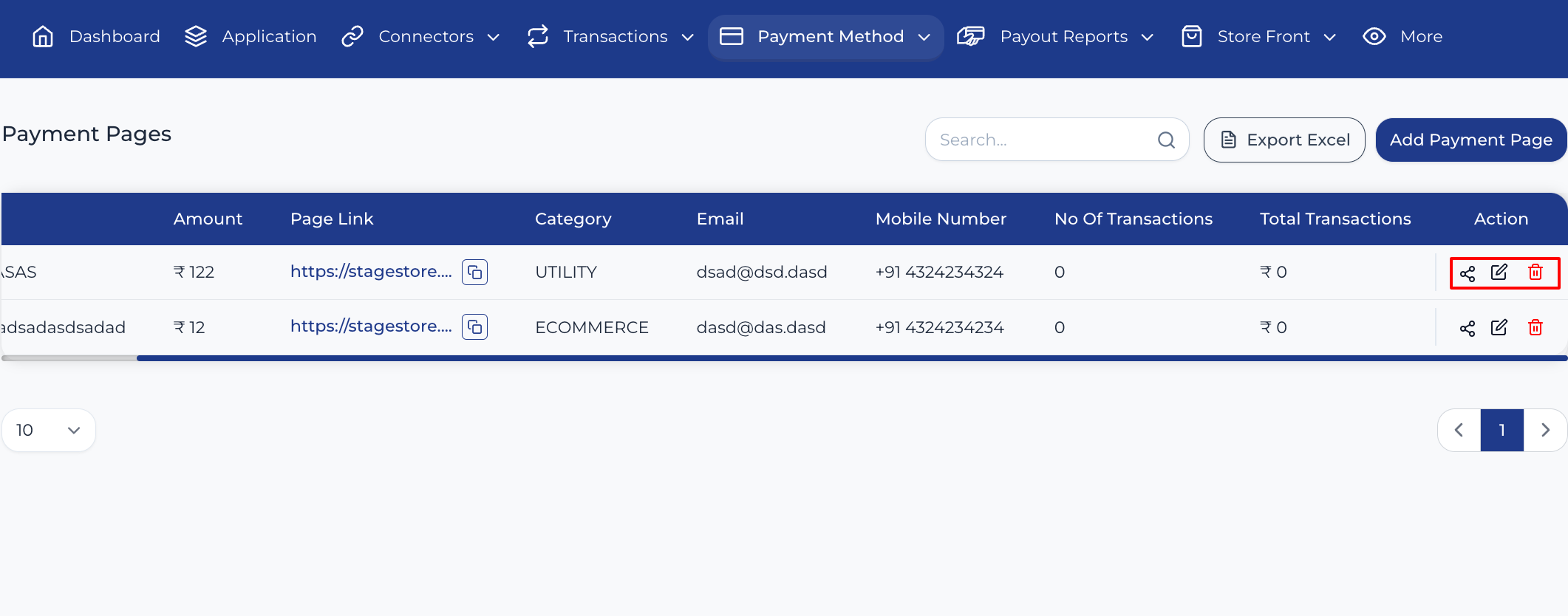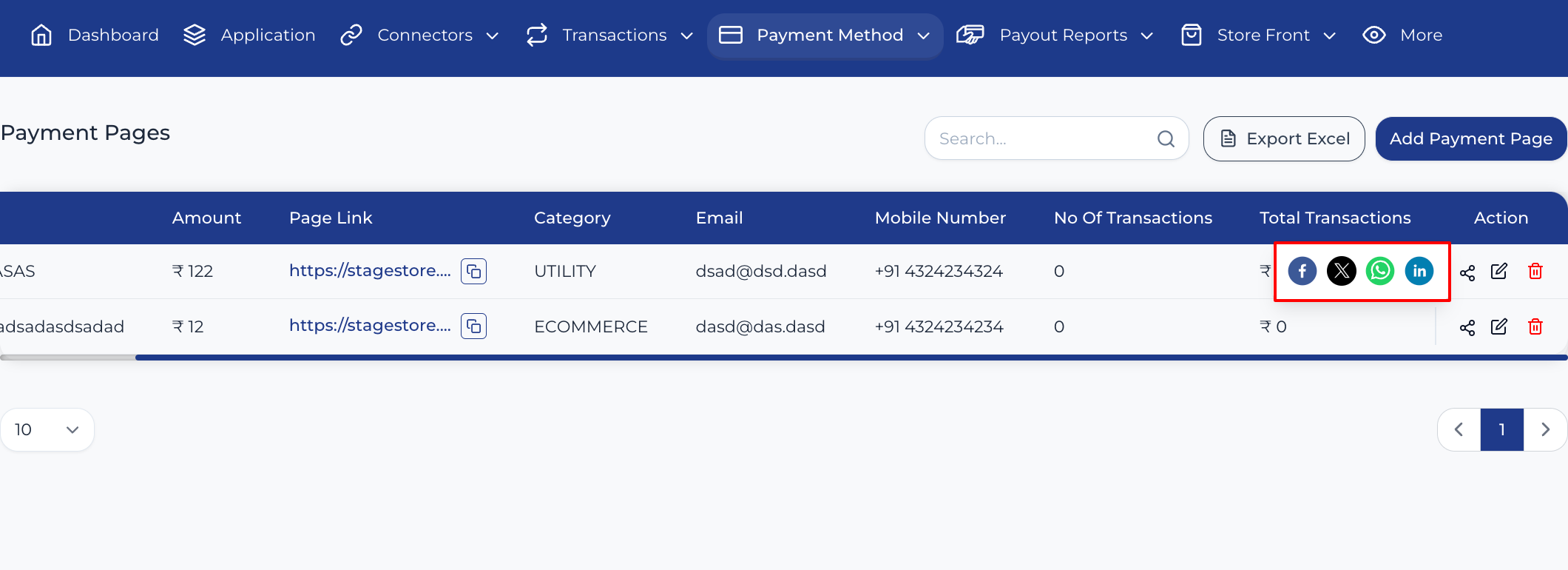HOW TO CREATE A PAYMENT PAGE?
In a merchant account, before creating a payment page, the merchant has to activate any connector.
How to Activate a Connector on a Merchant's Account and How to Get an API Key
First of all, go to the Payment Page page as shown. You will find all the available payment pages listed there.
You can create a new payment page as shown below. You can choose your item image from Logo or Banner.
When adding a payment page, there are multiple options available in the payment type, such as Fixed Amount, Let Customer Decide, and Multiple Price. When selecting the Multiple Price option as the payment type, you will be allowed to choose multiple prices for your item.
Next, change the description according to your needs, and your Payment Page will be ready to receive payment. Click the Save button to preview your payment page before saving.
Finally, click the Save button in the preview to create your payment page.